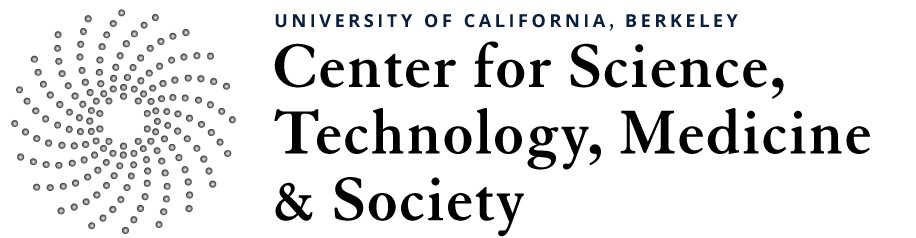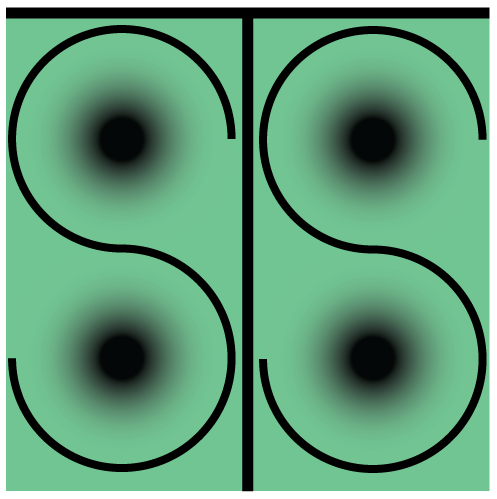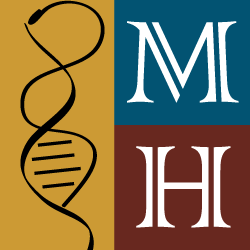Change the Homepage Slider
Making changes to the Homepage slider is essential to keeping your content fresh and interesting. The slider can accommodate still images and video within the space it occupies on the homepage. Here we will detail how to make changes to this slider and the optimum size images for inserting into the space.
 In the WordPress admin Dashboard navigate to the WonderPlugin Slider in the menu.
In the WordPress admin Dashboard navigate to the WonderPlugin Slider in the menu.
 Now we are on the WonderPlugin home screen. Here we want to click on “Manage Existing Sliders.”
Now we are on the WonderPlugin home screen. Here we want to click on “Manage Existing Sliders.”
 Here we see all of the active sliders on the site. There is only one slider, on the homepage, so we only need to focus on the single existing slider. With the mouse, hover over the number “1” below the ID column and you will see some links pop up. Of these four links click on “Edit.”
Here we see all of the active sliders on the site. There is only one slider, on the homepage, so we only need to focus on the single existing slider. With the mouse, hover over the number “1” below the ID column and you will see some links pop up. Of these four links click on “Edit.”
 Here we can see the active slides. To add a new image that will end up as a link to another site, or an internal page, click on “Add Image.” To add a new YouTube video, embedded into the homepage, click on “Add YouTube.”
Here we can see the active slides. To add a new image that will end up as a link to another site, or an internal page, click on “Add Image.” To add a new YouTube video, embedded into the homepage, click on “Add YouTube.”
Additionally, you can click on “Edit” for an existing slide and simply overwrite the current settings with the information for a new slide/YouTube video.
 Clicking on “Add Image” will bring up this box for entering the information for the slide. The items indicated in red are essential for a complete slide. In particular, make sure to specify a link URL in “click to open web link” and “Set web link target” to _blank if you want the link to open in another window.
Clicking on “Add Image” will bring up this box for entering the information for the slide. The items indicated in red are essential for a complete slide. In particular, make sure to specify a link URL in “click to open web link” and “Set web link target” to _blank if you want the link to open in another window.
Note: The image dimensions of the homepage slider are 1000px x 400px
 Here is the same box filled out.
Here is the same box filled out.
When all the information is filled out press the blue “Ok” button.
 Now the slide you made is shown among the existing slides. Here you can click and hold on the thumbnail for the slide and move it to the place in the order where you want it to appear. When you are satisfied with the position of your new slide click on the blue “Save & Publish” button.
Now the slide you made is shown among the existing slides. Here you can click and hold on the thumbnail for the slide and move it to the place in the order where you want it to appear. When you are satisfied with the position of your new slide click on the blue “Save & Publish” button.
 Go back to the homepage and you will see that the new slide, and link, are visible on the homepage.
Go back to the homepage and you will see that the new slide, and link, are visible on the homepage.