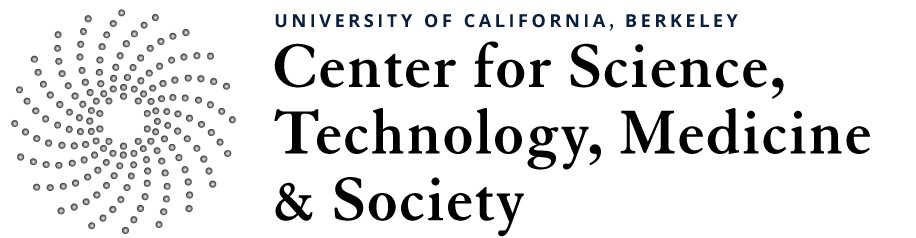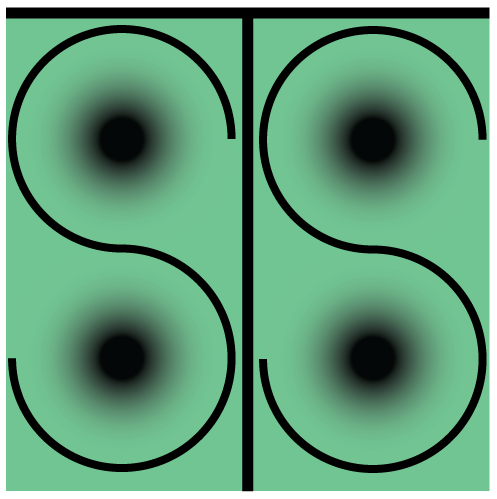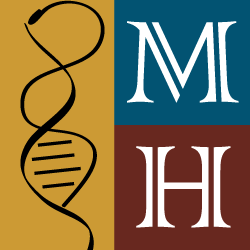Documentation – Add People
People have their own Type of Posts. Each person’s profile has many items that need to be added to complete their information.
To add a person, first navigate to the “CSTMS Person” button on the WordPress Dashboard.
 Click Add CSTMS Person.
Click Add CSTMS Person.
 Enter the Person’s name where it says “Enter Title here.”
Enter the Person’s name where it says “Enter Title here.”
 Fill out the First Name and Last Name fields.
Fill out the First Name and Last Name fields.
Custom Fields
 These will be filled automatically. Please skip this section and move directly to “Other Information.”
These will be filled automatically. Please skip this section and move directly to “Other Information.”
Other Information
 Here is where all of the specific details of a person must be filled out. Not every field needs be filled with information, however, the more the better. Be sure to upload a file for a photo so that it appears on their profile page. Students and Visiting Scholars have additional information to be entered at the bottom of the list.
Here is where all of the specific details of a person must be filled out. Not every field needs be filled with information, however, the more the better. Be sure to upload a file for a photo so that it appears on their profile page. Students and Visiting Scholars have additional information to be entered at the bottom of the list.
Special Note: A photo for this person needs to be inputted manually. Using the “Upload Photo” button will create an error and will not display the image. Upload an image via “Media” in the main sidebar and then copy/paste the automatically generated URL into this field. Additionally, setting a “featured image” will allow you to upload an image and generate a URL without leaving the “Add Person” page.
CSTMS Units / CSTMS Affiliation Types / Universities
 Here are three categories of checkboxes for additional details regarding this person. Check all that apply and/or click the +Add link to create a new checkbox and complete this person’s profile.
Here are three categories of checkboxes for additional details regarding this person. Check all that apply and/or click the +Add link to create a new checkbox and complete this person’s profile.
Once the “Name,” “Other Information,” and checkboxes are complete click on “Publish” to make this person’s profile live on the website.
Link to this Person’s Page
A link is generated once the Person’s profile is published. You can use this link to go directly to this person’s profile, or to create a link somewhere else on the site. Copy and paste this link, as needed.